Opening the Configuration Editor in Klocwork Static Code Analysis
You configure checkers in the Configuration Editor, which is accessed through Klocwork Static Code Analysis.
To open the Configuration Editor:
- Log in to Klocwork Static Code Analysis.
- Click the project you want to configure.
The project details appear on the right.
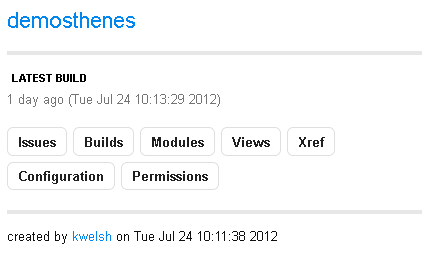
- In the project details, click Configuration.
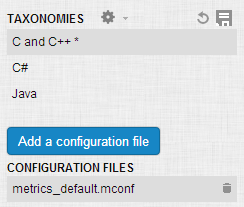
The Configuration Editor appears.
If you select the gear drop-down and click Restore defaults at any time, all of the default settings are restored. An asterisk beside any taxonomy indicates you have made changes which have not yet been saved.
Selecting what issues Klocwork will detect
- Open the Configuration Editor, as shown above.
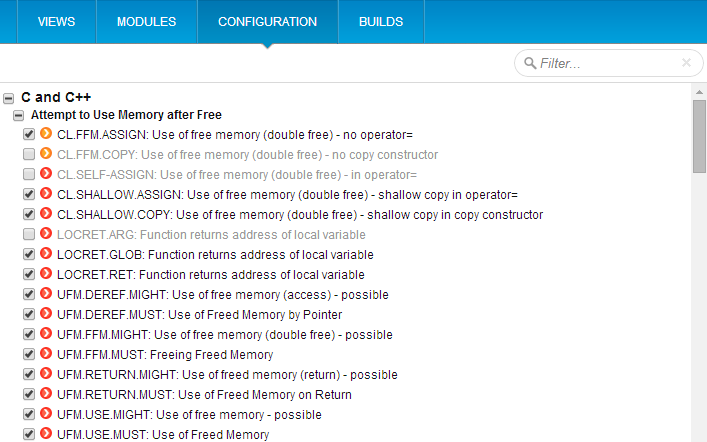
- Under Taxonomies, select the taxonomy you want to edit.
- To enable or disable a checker, select or deselect its check box.
- Click
 to save your changes.
to save your changes. Your changes do not come into effect until the next integration build analysis.
To revert any changes you have made before saving, click on the undo  icon.
icon.
Importing additional taxonomy files
- Open the Configuration Editor.
- Select the gear drop-down and click Import:
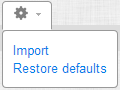
- Choose the .tconf file you want to add, for example, misra_c_2012_with_amd1_c99.tconf, then click Upload.
When you enable or disable a checker, it is enabled or disabled in all taxonomies.




