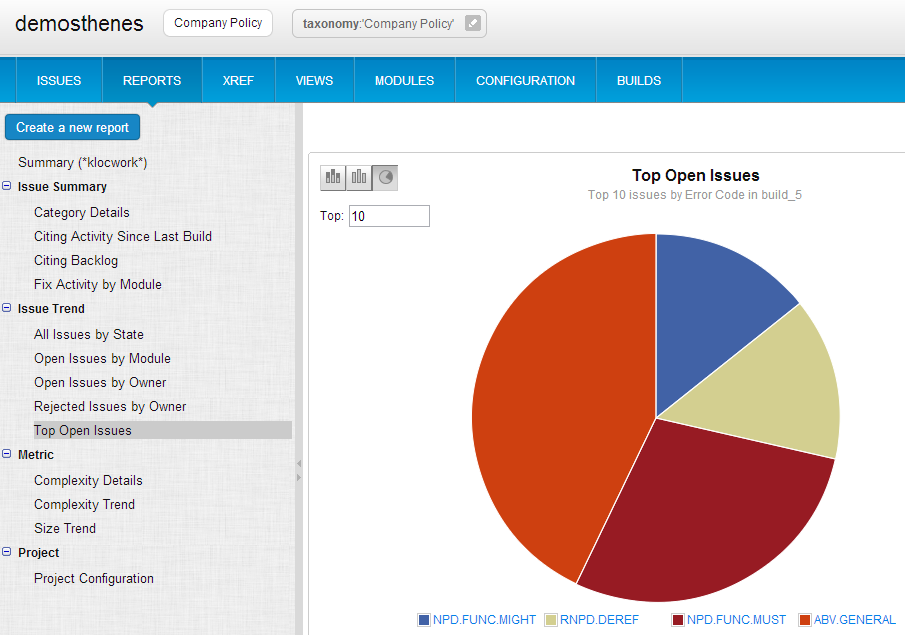Using the taxonomy in Validate for report and issue management
We'll create a view, so that you will see only issues in the Company Policy taxonomy.
- In Validate's project list, click the project you configured.
- Click Views.
- On the Views page, click Create a new view.
- In the text field, enter "Company Policy".
- In the Search field, enter:
taxonomy:"Company Policy" - Select the Public checkbox. This will make the view available to all users with access to this project.
- Click Create to save your view.
Your view appears in the list. Note that the number of open issues for the Company Policy view is different from the default view.
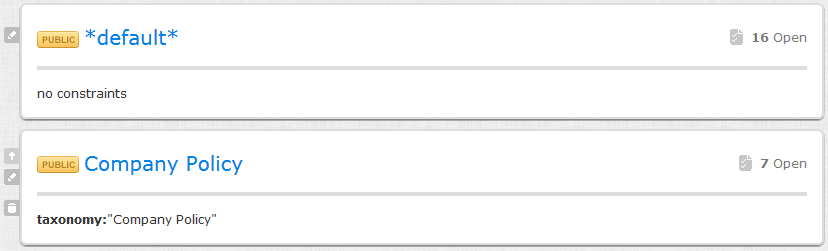
- Click the link for open issues within the Company Policy view.
Note that the Company Policy view is visible in the breadcrumb, and you can easily switch to another view.
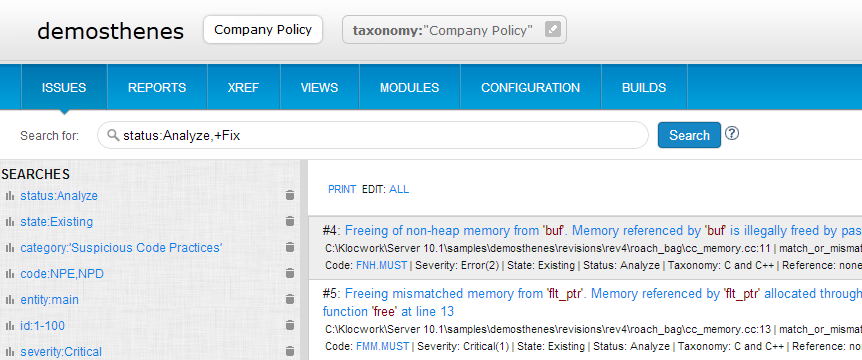
- Click reports on the upper right.
Note that report data is also filtered by the Company Policy view.
- Click Top 10 Open Issues.
The report shows only issues of the types we included in the Company Policy taxonomy.